Rebles Guide to PM
-
How to Earn PDUs fast this year

Is your re-certification cycle coming to an end for your PMI certificate? Do you need to quickly get your
PDU total up to the minimum so you can stay certified?You’re in the right place! Read on for tips on how to earn PDUs fast.
PDUs are the Professional Development Units you need to earn to show that you are invested in continuous improvement and ongoing learning.
The PMI Continuing Certification Requirements guidelines are laid out in the CCR Handbook, which you can download from the PMI website. That’s a good starting point to review what you actually need to earn. There are different requirements for each of the PMI certifications.
But time is ticking… let’s get on with the 7 ways to quickly earn PDUs.
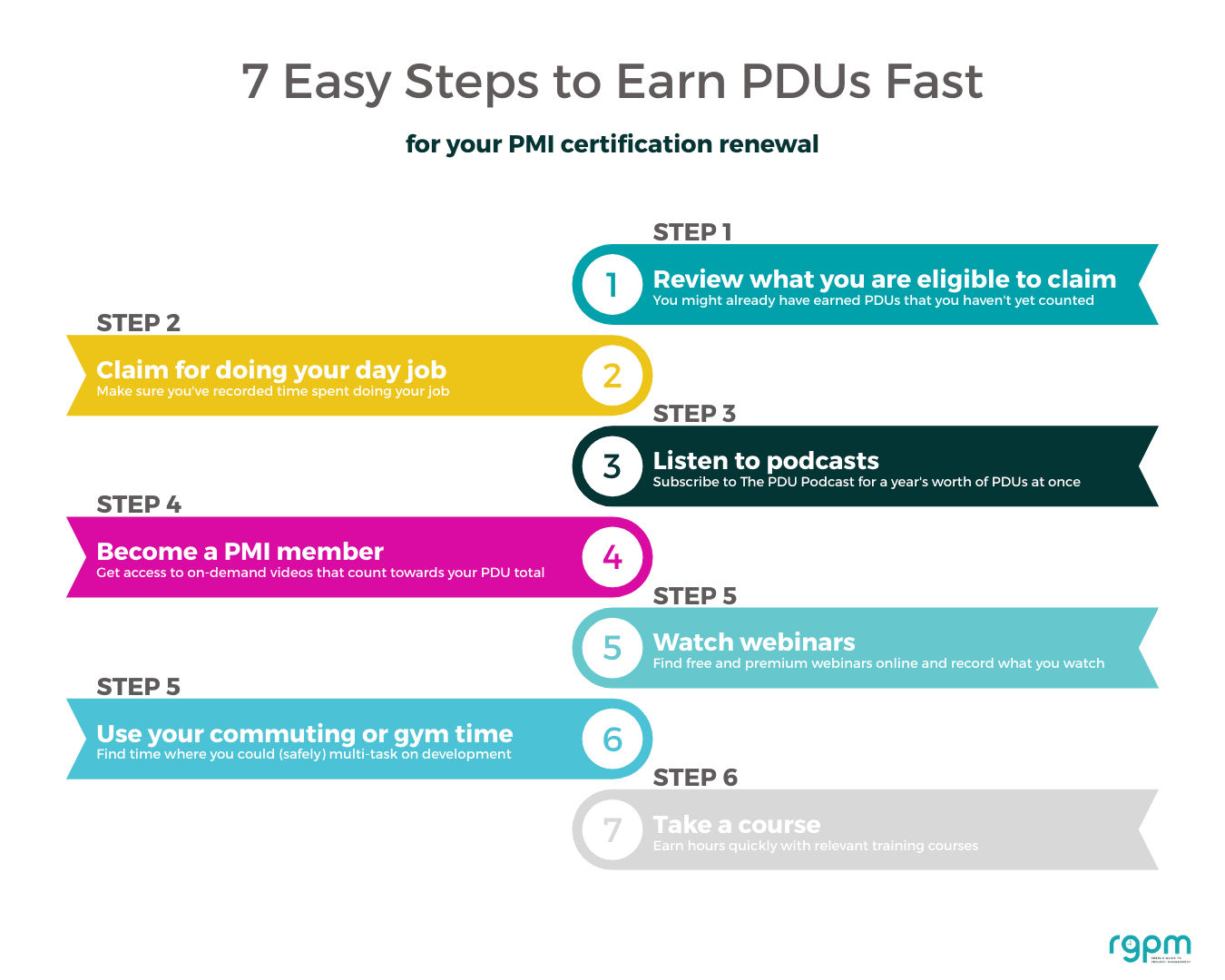
PDUs fall into two categories: Education (stuff you have learned) and Giving Back (volunteering or work you did).
1. Review what you are eligible to claim
Have you claimed everything you are already entitled to? Check your
PDU totals on the PMI CCRS tool, as you might already have some logged.Then review your calendar for the past 12 months (or go back further) and see if you have attended anything that you can claim for.
Look for Education
PDU opportunities:- Training sessions or courses (internal or external)
- Organization meetings like attending PMI Chapter events or even internal lunch and learn events
- Seminars
- Webinars you attended
- Conferences (virtual or in-person).
Look for Giving Back
PDU opportunities:- Webinars you delivered
- Internal training sessions you gave
- Mentoring or coaching colleagues
- Blogging or making video content on project management - I'm not 100% sure that LinkedIn status posts would count here, but you could try it, with some screenshots of the knowledge you shared to relevant groups etc
- Volunteering in a relevant role e.g. as part of a PMI Chapter leadership team.
Anything internal or external that covered project management topics could count, so make sure that’s on your record. This work all counts and you'll probably find that you have many more
PDU -worthy hours racked up than you were expecting.2. Claim for doing your day job
Did you know that you can claim up to 8 PDUs in the Giving Back category simply for working in a project-related role? Being a practitioner will earn you PDUs, and you’ll definitely want to include those!
Note that you can only claim 8 PDUs towards some PMI credentials like the Project Management Professional (
PMP )®.If you are earning PDUs for CAPM or other certifications, do check the handbook for the exact requirements. Some of the credentials won't let you claim that many for doing your job. For
CAPM , you can only claim 2 PDUs every 3 years for working as a professional, but even so, these are basically free so definitely worth having!3. Buy The
PDU PodcastThe PDU Podcast is a video webinar-based learning tool that I love because it gives you 60 PDUs that you can either watch over the 3-year cycle or binge if necessary!
Of course, that means you then have to find 20 hours to watch a year’s worth of webinars, but if you can give up your evenings for a month, you’ll soon have a big batch of extra PDUs.
People sometimes struggle to earn the required Power Skills PDUs (formerly Leadership PDUs), and The
PDU Podcast can help with that too. There is a Power Skills PDU package that just gives you the requirements for that part of the PMI Talent Triangle.The other great thing about The
PDU Podcast is that it is really easy to report the PDUs. There’s a handy spreadsheet that breaks down exactly which episode relates to which area of the Talent Triangle, so you’ll save even more time recording your efforts in the CCRS.Here are some easy options for earning PDUs with the
PDU Podcast, all of which I can recommend as I've listened to a ton of Cornelius Fichtner's resources in the past (and I'm even in some of the podcasts!).[lasso category="pdu" link_id="290870" type="list"]4. Become a PMI Member
It's worth becoming a member and it only takes a moment (click here to join PMI for free and get the free PMI Kickoff training course in the process).
Not only will you get cheaper certification renewal fees, but you’ll also get access to their own PMI
PDU online learning resources – more on those in a minute.5. Watch webinars
If you are a PMI member, get yourself over to projectmanagement.com and start watching their free on-demand webinars. You could watch one every lunchtime for a month – that’s another 20 PDUs right there.
Each online video comes with a description that tells you exactly what you can claim in each of the different
PDU categories.You don’t even have to spend time updating the CCRS: anything you earn by watching PMI webinars is automatically credited to your
PDU balance. You should get a confirmation email a couple of days later confirming that your PDUs have been added to your account.If you aren’t a PMI member, you can still find
PDU webinars online. Here are some of mine to get you started:- Tips for managing multiple projects
- What it takes to be a successful project manager
- Practical strategies for managing your work
Online resources really are a fast way to earn free PDUs.
6. Use your commuting or gym time
Look for time in the day when you could (safely) multi-task on some professional development.
For example:
- Commuting on the train: read a book
- Working out at the gym: listen to a podcast
- Waiting for the children to finish swimming lessons: read a professional journal, many of which are available online if you log in to the professional body’s website
- Cooking dinner: play another podcast
- Driving to work: play another podcast.
There are so many options to squeeze in a bit of learning. If you need some more inspiration, check out my 15 easy ways to earn PDUs.
Digital media gives us so many options! This might feel like informal learning, but it still counts. Remember, you can claim PDUs in increments of 15 minutes, so even if you spend a quarter of an hour reading a book, you can claim that time.
Tip: Use wifi headphones to play podcasts while you do other things. I have these wifi headphones in a headband. These aren’t the most pretty to wear during waking hours but they mean I can move around the house and still listen to podcasts playing on my iPad. I also wear them in bed and they are really comfy.You’ll maximize your time and earn PDUs quickly if you look for pockets of time where you can be learning and doing something else.
7. Take an online course
I get it, you don’t have time to study for a new certification right now. But what if you could find the time to do at least a few lessons on a self-study timetable? You don’t have to take an exam for the study time to count towards your renewals.
There are loads of courses available, through platforms like LinkedIn Learning and Coursera, as well as micro-credentials from PMI like the Citizen Developer course.
But how do you select something quickly without spending ages browsing through the huge selection online?
I've done the heavy lifting for you. Here are some places to get started:
- 10 Best Coursera courses for project managers (great if you already have a subscription to Coursera Plus or there is one available to you through work, but you can audit some of the courses for free and that would still count for PDUs).
- The best free online project management certificate courses (great for collecting evidence of your learning for your
PDU records). - Brain Sensei also has curated bundles of video training on topics like stakeholder engagement,
agile and adaptive planning that come with a ready-to-submitPDU certificate.
Another option for
PMP ® certificate holders wanting to quickly earn more PDUs is TheAgile PrepCast for PDUs. It’s different enough from ‘normal’ project management to be interesting, so you’ll learn something new. Plus, it’s delivered totally online, so you can watch and listen whenever it suits you. Binge as you please to fill up yourPDU hours!And if you want to go on and take the
PMI-ACP ® at any point, you now have the foundations down.[lasso id="22302" link_id="269365" ref="agile-pdu"]
Check with your company: they may reimburse you for educational materials.
Tip: Check if your company offers study leave for professional development and formal training. The biggest challenge with finding time to earn PDUs is having to work as well. Use your allocated study leave time to catch up on yourPDU balance.Create a plan
You’re short of time, and the best way to get lots of things done in a short period of time is to have a plan.
Look at the suggestions above and choose how you are going to earn your PDUs the fastest way in the time you have available. Block out the time in your calendar to watch webinars and listen to podcasts.
Review what you need to get -- specifically -- because not all PDUs are created equal! For example, people often say that it's hard to find ways to earn Power Skills PDUs. So if you need them, plan a way to get them.
Also, block out time to report PDUs.
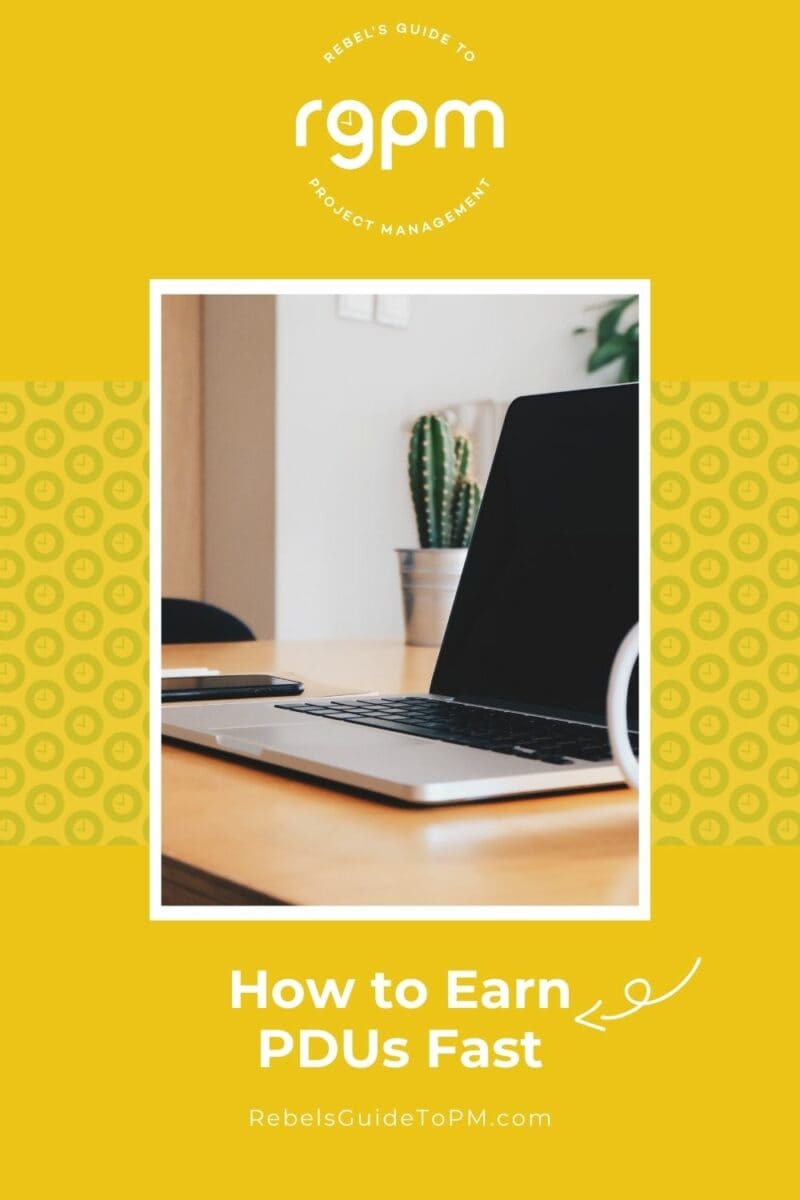
Gather your evidence
If you are earning PDUs fast, you’ll have a lot of similar dates in the CCRS. That’s not necessarily bad – let’s face it, many people leave their
PDU recertification requirement to the last minute, so I’m sure PMI has seen it all before!However, it might make you more susceptible to being audited. I have no evidence that this is the case, but if it was me sitting in PMI HQ reviewing your application for renewal, I’d want to make sure that you actually did do all the professional development in the few weeks when you said you did it.
That’s why it’s important to gather evidence to support your renewal. Prioritize learning providers who can give you a certificate or claim code for participating in their learning.
PMI-registered training providers are more likely to have a way of auto-certifying you for consuming their educational content, like those projectmanagement.com webinars.
Make sure your evidence is all there – you might need to earn them fast, but don’t scrimp on your
PDU documentation because you’ll only be causing yourself a headache and a whole lot of extra work if you don’t have your records in order.Change your approach going forward!
The whole ‘cram as many PDUs as I can in the shortest possible time’ approach isn’t sustainable long term! It’s a lot of stress, and re-certification doesn’t have to be like that.
Think now about how you are going to pace yourself for the next cycle, for example, considering what Chapter events to attend next year. Make a plan to earn and report PDUs on a regular basis, so you avoid the last-minute rush.
Read next: How to make time for professional development.
This article first appeared on Rebel's Guide to Project Management and can be read here: How to Earn PDUs fast this year
-
Quality assurance vs quality control in project management (with practical examples)

One of the questions I’m asked often when I’m mentoring project managers, is what is the difference between quality assurance and quality management?
To be honest, that’s the wrong question to be asking.
Quality management is the overarching approach, concept, principle, technique – whatever you want to call it. It is made up of three elements:
- Quality planning
- Quality control
- Quality assurance.
Quality management is the term given to the techniques and standards used by the relevant people to achieve a quality result on the project – in other words, how you are going to make sure you end up delivering something good (or at least acceptable).
You can see that we can’t really compare quality management and quality assurance as one (assurance) is part of the other.
However, I know you still want to know the practical differences and similarities to make the terms stick in your head, so let me give you some more info on each of these, along with some examples from my project management experience.
Let’s start with quality planning, because that’s where we start on a real project: planning how we are going to get a quality result. I’ll also link the practice back to the PMBOK® Guide and Managing Successful Projects,the latest PRINCE2 manual.
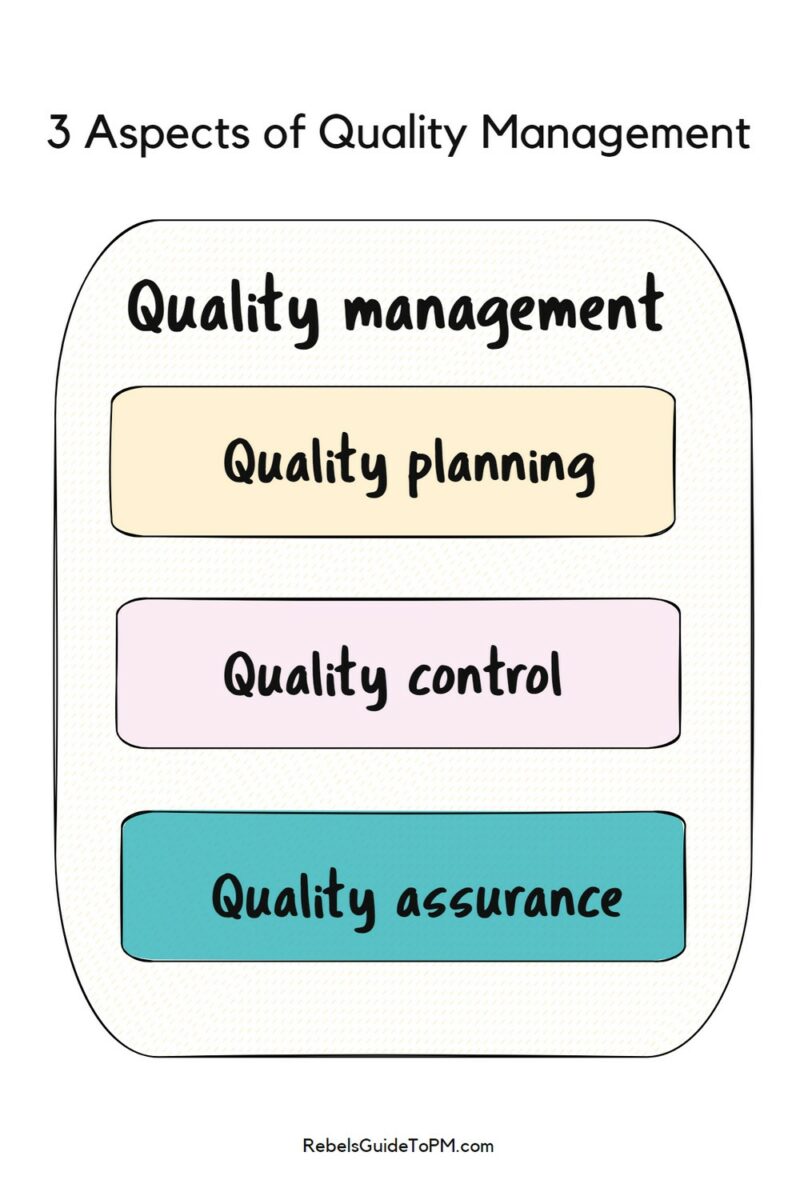
Quality planning
Quality planning is the work you do at the start of the project (or throughout, if you are introducing a new deliverable later as part of a change, for example).
One of the project management principles in The Standard for Project Management is to build quality into processes and deliverables. So while we plan for it, the goal is to make it part of everything we do, built into the work as we go.
The activities include:
- Identifying the deliverables (which PRINCE2 calls products) and documenting expectations around customer satisfaction about what quality standards they will adhere to.
- Identifying and documenting quality requirements, specifications and acceptance criteria and how these will be checked e.g. metrics, product verification and validation, audits, testing.
- Coming up with the quality management approach to ensure the project team can meet the expectations, specification and criteria set.
- Identifying who will ensure quality responsibilities are met.
- Setting a quality baseline with the project board’s approval.
All of this gets written into the quality management plan (I recommend that article, it includes a template).
While you are finding out about customer requirements and documenting all the things you are going to do to ensure a good result, you’ll also be documenting the tolerances for each deliverable. You’ll also find out about any legislation or regulation that the project must comply with during this step.
What all this means is that you work out what a good quality project result looks like, and then plan how you are going to get there and who is going to do the work.
Read next: How to manage project quality without the drama
Quality planning example
I’ll be honest: most of my projects don’t have pages of detailed written down requirements. We don’t have the discipline of creating product descriptions or detailed specs. However, we do set acceptance criteria, even if these are only documented in the project charter or a high-level business request document.
The quality baseline represents the expectation of the result you’ll get at the end of the project, but that might change. For example, let’s say you are creating a landscaped garden for your client. The client asks for 50 species of plant in the garden and together you make a list, with a tolerance of +/- five species. That’s a quality expectation.
The quality responsibilities are set as follows:
Producer: This is the person responsible for the deliverable/product/work package. In this case, that’s you, the project manager.
Reviewer:This is the person responsible for checking the product meets its quality criteria. In this case, that’s the client’s head gardener.
Acceptance authority: This is the person (or group) responsible for final sign off of the deliverable. In this case, that’s the client.
However, in our garden project it turns out that you can’t deliver 50 species because certain species are too expensive/too invasive/don’t grow in the soil that your client has. So you change the spec and plan to deliver 40 species instead. This is below the tolerance level so requires a formal change.
The change also creates a change to the quality baseline (assuming the project board approves the change) because you can’t deliver the result the client wanted. There is no corrective technique to apply here: you can’t change the process to deliver a different result. You either have the plants or you don’t.
In a software project, you can do product testing, perhaps review the process design and operational techniques and tweak what you are doing to get a different result. For some projects, preventative action is possible, but you might not have that possibility on every project.
Quality control
The next aspect of quality management is control. Quality control is the work you do throughout the project to make sure that the products created are to the required specification. It’s the process of monitoring and checking quality.
PRINCE2 defines it like this (take a breath before you read this long sentence):
The procedures to monitor the specific products of a project and their development or delivery activities to determine whether they comply with relevant standards and of identifying ways to minimize causes of unsatisfactory performance.
Managing Successful Projects: PRINCE2 7th edition
The activities include:
- Doing the quality checking tasks (i.e. implementing whatever quality management approach you planned for).
- Being aware of and acting on situations where the quality of products is not up to standard, including continuous improvement.
- Getting approval for the deliverables created.
Quality control will help you spot defective products. If you think of software testing, the testing team is there to stop bugs making it into the final version. They spot quality issues before they reach the client so they can be resolved.
Quality control example
In our garden example, once the rockery is complete, the project manager would ask the client to sign off the finished product. The client compares what was delivered to the specification provided and approves the deliverable. In practice, the project manager will already have done that comparison and checked out that what they have delivered meets the spec.
We also installed a fountain, and there is a requirement to meet the appropriate standards for water quality. To check that, we hire an expert. Their quality control process involves checking the water every day for a month. The lab analyses the water and signs off that the fountain is compliant with standards. They provide certification as evidence.
Luckily for us, we already documented that we would need a testing lab to certify this deliverable as we figured that out during the planning stage. We planned for the lab costs in our project budget.
If the water didn’t meet satisfactory minimum requirements, we would take corrective action.
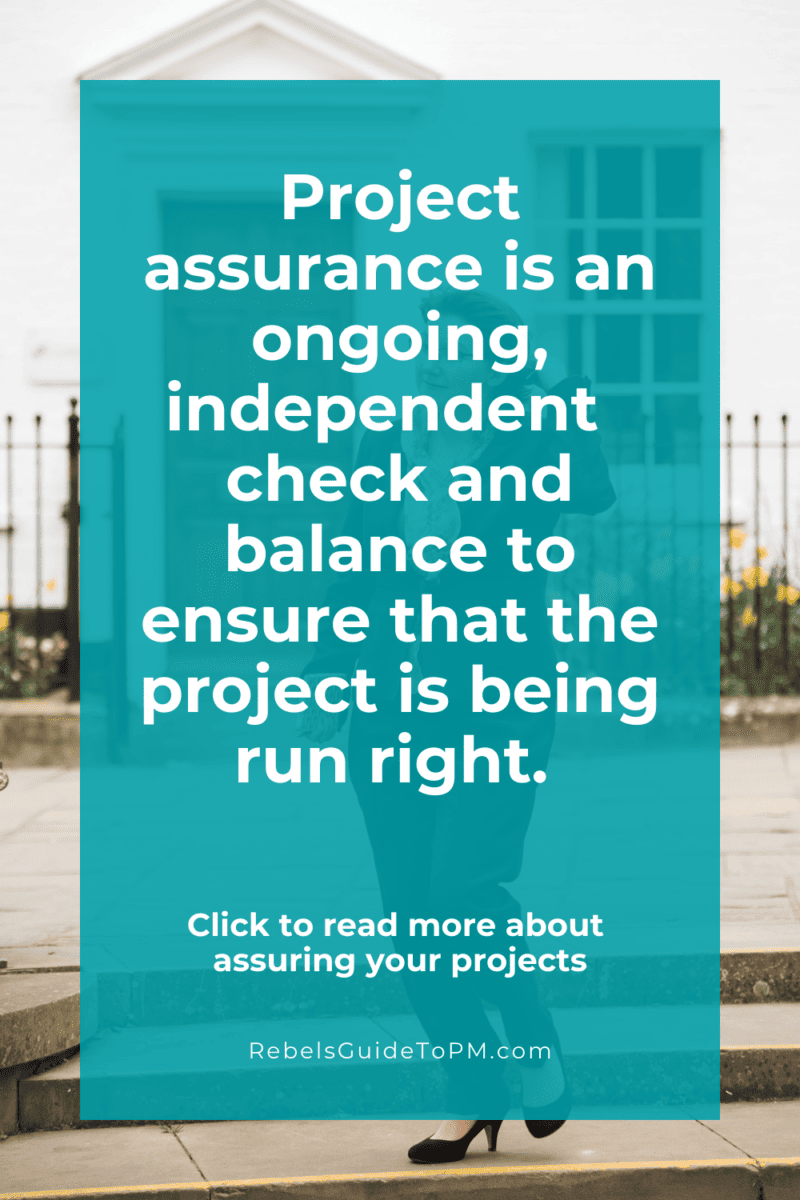
Quality assurance
Quality assurance the process of checking that the plans and approach are fit for purpose. Think of it as a confidence-boosting exercise for people who are not close to the delivery work but need reassurance that it is going to plan.
The activities include basically just that:
- Ensuring that the planning and control approaches are robust enough to deliver the expected results.
PRINCE2 defines effective quality assurance like this:
A planned and systematic activity that provides confidence that products will meet their defined quality specifications when tested under quality control.
Managing Successful Projects: PRINCE2 7th edition
In other words, it’s the process of making sure defects can’t happen (or are unlikely to happen) because you’ve done a good job of planning, building, checking in the first place.
Assurance is usually carried out by someone who is not in the project team. It’s an independent function as it seeks to check we’re doing the right thing. Often the function is provided by the PMO or another business team.
Quality assurance example
I’ve never had anyone say to me that my project management plans would not end up delivering a result that meets the quality criteria. Quality assurance is one part of project assurance, and it’s all about checking that things are done right.
In our garden example, you could imagine that another project manager from our company reviews our plans and comments that if we put the pond where we’ve planned, it would flood the walled vegetable garden every winter, and that wouldn’t be the right thing to do.
“Aha!” we say. And we move the pond.
Later, that other project manager visits again and checks we really have moved the pond.
Quality assurance vs project assurance
Project assurance is a much wider subject than simply quality assurance, so don’t confuse the two.
Quality assurance is all about making sure the project deliverables are a good enough standard and that the team follows all the good practice and plans they laid out. It should be done by someone independent from the project who can hold them to account and keep them honest.
Project assurance checks that the whole project is being done in the right way. Their role in quality assurance is to:
- Advise the project manager on anything to do with quality e.g. based on past projects or best practice
- Check that the approaches and control mechanisms proposed are actually going to deliver the results expected, and provide that level of confidence to the project board
- Check in regularly to ensure that what the project team said they would do, they are actually doing.
The assurance function holds the team accountable if they do not deliver.
Differences between quality assurance and quality control
It’s common to get quality assurance and quality control confused.
Quality control is about checking products are fit for purpose during the making of the product. This is where you find the defects and fix them.
Quality assurance aims to prevent the defects from happening in the first place by creating a culture of quality. The differences are below in tabular form.
Aspect Quality Assurance (QA) Quality Control (QC) Focus Preventive Corrective Goal Assures processes are followed correctly Identifying defects in the final product and ensuring the product meets requirements When Occurs Throughout the project lifecycle After the product is developed Responsibility Everyone in the team is involved Specific team or individuals Activities Process-oriented, process improvement Product-oriented, error detection Tools Process checklists, audits, reviews Inspection, testing, sampling Outcome Compliance with standards and procedures Defect detection and correction Prevents Defects Yes No (but helps identify and fix them) How to document your quality management approach/plan
PRINCE2 talks about writing the quality management approach in the project initiation document. The PMBOK® Guide talks about creating a quality management plan that is part of the overall project or program management plan.
Either way, if you have internal quality standards, you can reference them or link to the intranet page where readers can find out more. Don’t make the document longer than you have to by repeating yourself.
If you don’t have anything you can reference to save yourself a job, here’s what to include.
Scope:Describe what work is covered by the scope of the quality management approach. It’s probably easier to describe what is excluded, as pretty much everything is likely to be covered. Who doesn’t want their project result to be a reasonable quality?
Procedures: Describe the process for control e.g. “Product quality will be reviewed internally by the project team before being reviewed by the client’s team and signed off by the project sponsor on confirmation that they meet the specification.” Document what change control process you’ll use as well (probably the standard project change control process).
Resources and responsibilities: List out who does what (a RACI matrix is good for this) and any non-human resources required.
Tools and techniques:List out how you are going to check quality e.g. what testing methods or statistical techniques will be used, what product sampling sizes you will use etc. Split out quality assurance and quality control techniques.
Standards:Document any overarching quality standards and protocols the project has to stick to. You can also put PMO standards in here, like references to the templates you will use to create a log of deliverables (the quality register in PRINCE2). Link to any standard operating procedures.
Finish off with a list of any further reading or references like any internal policy documents or a note about the quality management system software that will be used if you have any.
Project quality management in the Standard for Project Management and the
PMBOK® Guide The Standard for Project Management covers quality as part of the principles of project management: Embed quality into processes and deliverables.
PMBOK 8 actually has very little in it that mandates how to approach quality. Manage Project Quality is one of the processes in the Governance peformance domain.
However, Process Groups: A Practice Guide does have all the info in about how to ‘do’ quality management. There are 3 processes:
Plan quality management: this is the process of creating the quality plan described above
Manage quality: this process is about assurance and process improvements
Control quality:this process is about recording the results of activities like testing to ensure the outputs are fit for purpose and meet customer expectations.
The quality balance
The unfortunate fact is that quality costs money. Doing more testing, checking, auditing, validation, having people trained to a higher standard… it all costs money.
There’s a balance for the project team and key stakeholders to strike between spending loads of money on quality and getting a ‘good enough’ outcome.
Next steps
If you’ve got this far, you’re probably planning how you are going to ‘do’ quality on your project. Here are some practical next steps to get going:
- Talk to stakeholders about their expectations of quality.
- Check the business case or any other initiation documentation to see what quality criteria have already been mentioned.
- Talk about tolerances: are there any that are acceptable? Often there are not, or they aren’t easy to negotiate.
Document what you find and then work out how you are going to achieve that. Cross-reference the plan and make sure there are tasks that allow you to deliver on those requirements – check you have a way to build them in and test them.
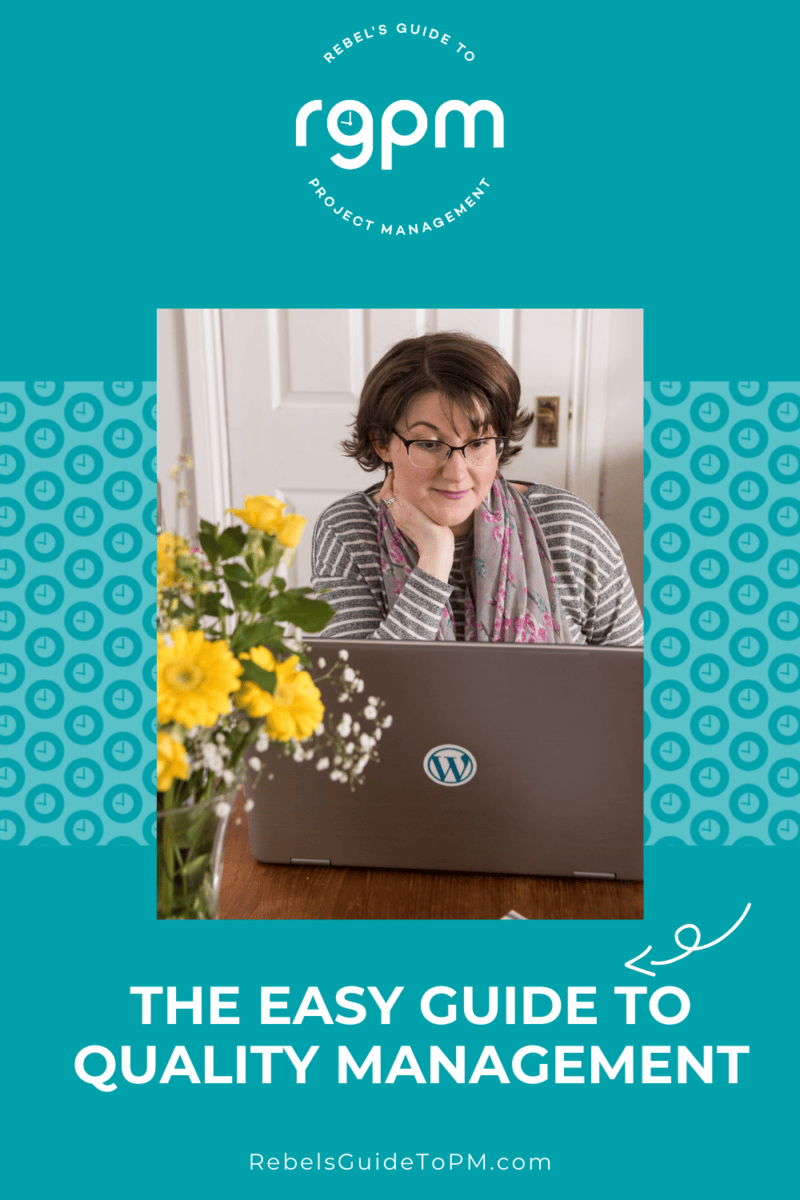
This article first appeared on Rebel's Guide to Project Management and can be read here: Quality assurance vs quality control in project management (with practical examples)
-
Project Estimating: The Only Guide You Need
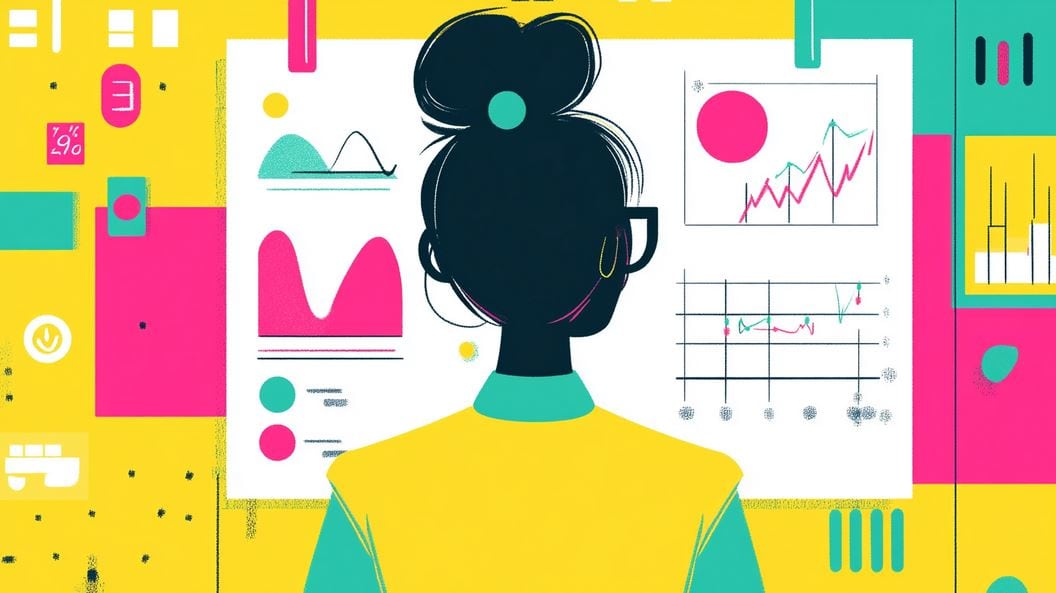
The weather is the talk of the office. At least we have air conditioning which stabilizes the temperature indoors. The outside temperatures are pre-meeting chat subjects: is it warmer or colder where you, what's the temperature?
I’m not good at estimating. I don't know what degrees makes a day cold, fine or hot. I can’t tell you how far it is between here and Birmingham, or the dimensions of my front room. I don’t know how tall people are beyond shorter than me or taller than me. And as I’m 5ft 2 that puts most people in the ‘taller than me’ category.
The only thing I can estimate is time.
And as a project manager, I’ll take that.
Estimating time allows me to participate in all the normal day-to-day conversations where I am expected to make an informed contribution: how hot is it? I’ll be too hot in 5 minutes. How far is it? I can walk there in 15 minutes.
It does help with projects though. Making an educated guess about project tasks is a good skill to have.
In this article I’ll share estimating techniques for schedules and budgets: the kind of things we need to know to get projects done.
Why estimate?
As project managers, there are two reasons why we estimate:
- First, to align expectations between stakeholders, so everyone has a common understanding of what to expect and is aware of the level of uncertainty in the numbers
- Second, to make better, more informed decisions given what we know about project performance.
We create estimates mainly forproject budgets and project schedules. You have to be able to work out roughly how much stuff is going to cost and how long it is going to take.
There are lots of different ways to do that, from the simple method of guessing (based on your professional judgement, obviously) through to statistical models.
In my experience, most project managers, especially those leading business change, new technology or transformation projects opt for techniques that are between the two extremes. We wouldn’t say we guess, but we wouldn’t go full on with statistical modelling either.
Accurate estimates make the difference between whether your stakeholders are happy with project performance or whether you are constantly stressed. They help you with resource management as you can ask for the amount of people required to get the work done.
Task estimating: The basics
Let’s start with the basics. On a new project you need to ask some simple questions.
What needs to happen? How long will each task take? What will it cost? The answers to these questions will allow you to pull together a project timeline and a budget.
Try to use estimates gleaned from the people who will actually be doing the work. If you cannot get hold of them, or someone with a similar profile or background to them, make an educated, conservative guess.
Find out if a similar project has been done before. Can you speak to the manager? How long did that piece of work take to complete?
Be realistic about what tasks need to be done and the length of time each task will take. Having a realistic timeline – your schedule – is critical to whether your project is seen at the end to be a success.
A word of warning: it’s a fine balance between spending too long planning and estimating at this stage and meeting the expectations of your stakeholders: you can’t keep them waiting forever.
Aim for a best estimate end date or cost, and tell them that’s all it is until you have a chance to plan in more detail. The more accurate you can be now the easier it will be later, as the finish date should not move too much. Budgets seem to be a lot more flexible!
Don’t get sucked into the trap of promising an end date before you have really worked out the tasks involved, but if you get caught in a corridor and are asked when your project will finish, make something up with plenty of contingency. It’s always easier to manage the communication around a project that delivers earlier than expected than one that delivers late!
Now we’ve covered the essence of what estimating is for project scheduling and budgeting, let’s look at estimating techniques.
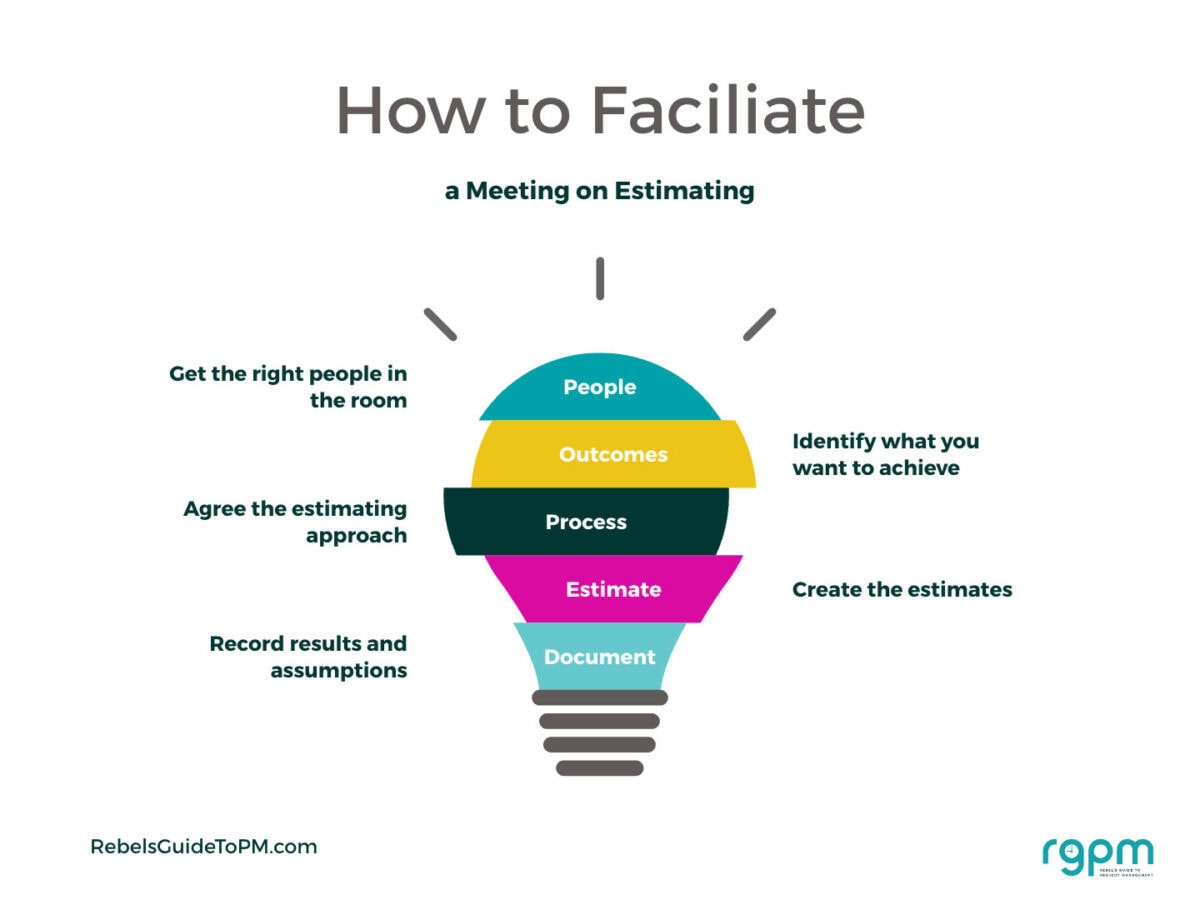
5 Project estimating techniques
Here are five techniques for creating a project estimate: expert judgment, PERT, analogous, top-down and parametric.
1. Expert judgment
Expert judgment is the ‘guesstimate’ of estimating techniques. In other words, you rely on team members to come up a good enough calculation for planning purposes, based on their professional opinion.
I use this technique a lot because I trust my subject matter experts and a lot of the time we don’t have reliable information for any other kind of estimating. It’s a useful method if you have the right people.
Read more about the value of using subject matter experts.
2. PERT: Program Evaluation and Review Technique
PERT is another estimating option available to project managers. It’s a formula that calculates the expected value, allowing for known uncertainty and following a bell curve.
The downside is that expected values aren’t always reliable. (Another reason to love ranges.)
Here’s how to use it:
- Identify a minimum, most likely and maximum outcome for the thing you are trying to estimate (in money or time)
- Calculate the expected value using the PERT formula.
The PERT formula is:
(O + 4M +P) / 6 = Estimate
Where O is the optimistic estimate, M is the most likely estimate and P is the pessimistic estimate.
This is a variation on three-point estimating that uses a weighted average. If you want to do ‘basic’ three-point estimation, don’t divide by 6. Just take the average of the best case, worst case and most likely values.
3. Analogous estimating
Analogous estimation is where you use historical data to predict performance. This is another technique I use a lot because we can look back at other projects in the organization and see how long things took.
Reviewing past project budgets is another good tip: check to see the real costs and how much projects used as contingency or overspend, and use that as a basis for your cost planning.
Lessons learned are a good place to start looking for data to use for analogous estimates.
4. Top-down estimating
Top-down estimating isn’t, in my experience, a particularly solid way of project planning. It tends to work best in situations where you have been given the answer: “This project must complete by Christmas”, or, “You’ve got a budget of £1m to deliver this work.”
Use the work breakdown structure to apportion budget or time to each chunk of the project. Split the scope of the project by how much you’ve got as the top level estimate, and that’s broadly the answer for how long you can let things take or cost.
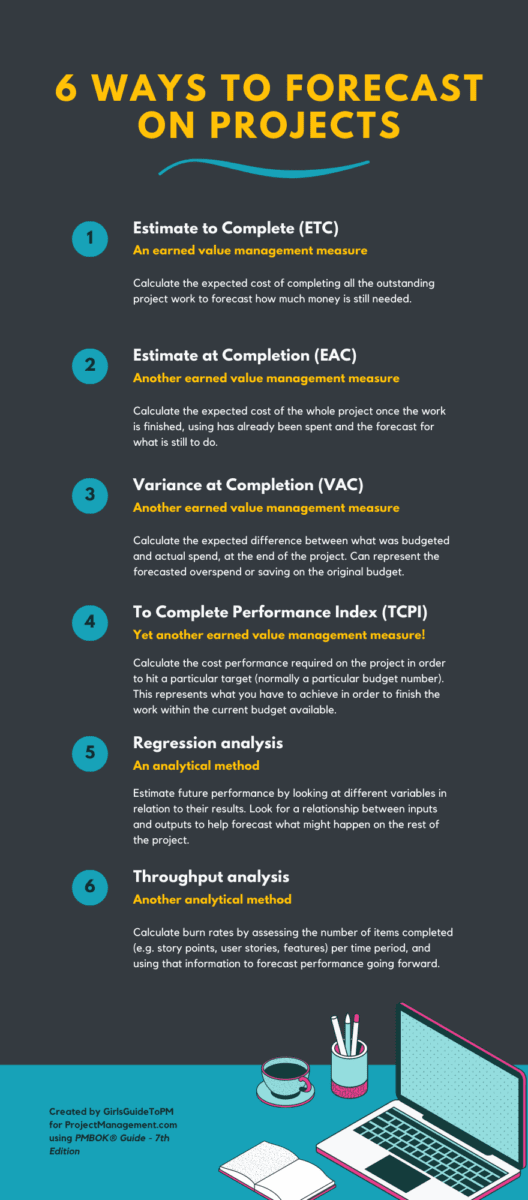
5. Parametric estimating
Parametric estimating is a form of project estimation that is suitable for time, resource and budget estimates.
It uses parameters (characteristics) to build estimates based on what you already know. That makes it a reliable way to estimate as long as you already have some data about what it is you are estimating from similar projects.
Parametric estimating uses the statistical relationship between variables (time/cost/effort etc) to work out how much time or money a task needs.
Here’s how to do it:
- Define what it is you’re estimating e.g. units of work
- Look at past projects or industry databases for information about those units e.g. how long they took on historical projects or how much they cost
- Multiply units of work by time/cxost/effort required for each unit.
For example, if it takes 1 person 3 hours to paint a wall, it will take 2 people 3 hours to paint 2 walls.
As you are estimating for individual tasks, add up all the task estimates to give you the overall cost or time for the work. This is how bottom-up estimating works: it basically means to start at the bottom of the WBS and create cost (or time) estimates for each element, then add them up to get the total cost.
Read more about parametric estimation.
Which technique should you choose?
The good news is that you don’t have to limit yourself. Consider the complexity of the project. Doesn’t it deserve equally complex estimating? Use the technique most relevant to the task.
Some work might be OK with an expert judgment estimate. Other specific tasks might be better off looking at valid data from previous projects and working out a granular estimate from that.
Mix and match and put together your total budget or schedule using the most relevant techniques.
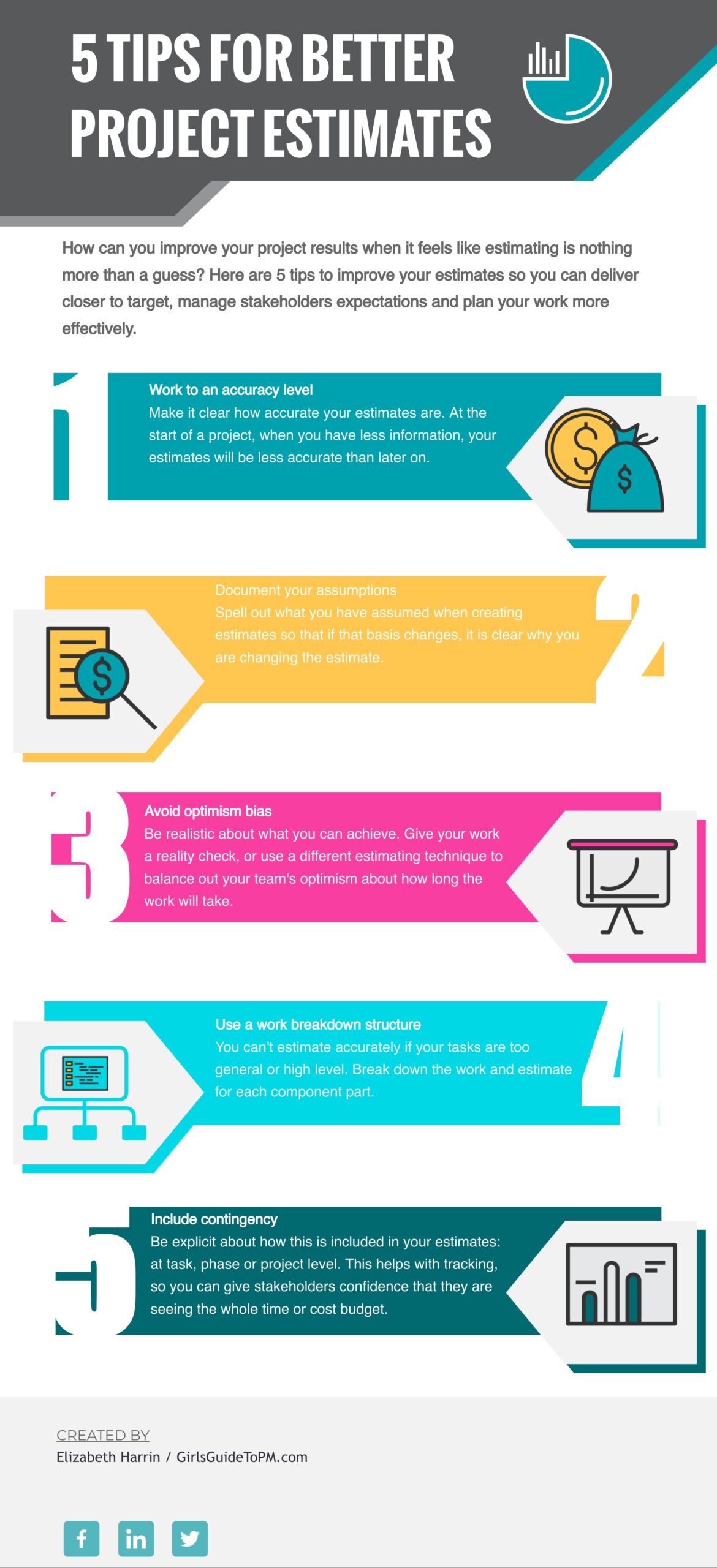
Creating accurate estimates
The techniques above are good for creating the initial numbers for your budget or project schedule, but what if you don’t have all the information at the beginning? That’s OK: start with high level data and get more specific (and accurate) as the project progresses.
When do you estimate?
Estimating normally happens in the planning phase, but as scope changes and you learn more about what the project is delivering, you’ll want to revise and refresh your estimates as you go.
In project management we do a lot of iterating, and this is exactly what you do here. Start with a ROM estimate and iterate until you get to a definitive estimate. Let’s look at both of those in a bit more detail.
ROM estimate
ROM stands for rough order of magnitude and it’s used to give you a very high level view of potential project costs or duration.
It’s useful for when you have to provide an idea of how long things will take (or the budget) at an early stage, before you’ve had the time to do any real calculations. Accurate cost estimates, and a detailed plan with a reliable end date, come later.
Think of ROM as a ballpark figure, a rough estimate, presented as a range that represents the level of accuracy you can justify at the time. Companies have different determinations of what range ROM should cover, so your finance team or PMO might have a particular range in mind.
ROM is defined in the PMI Practice Standard for Project Estimating as a variance, an approximation of the effort needed.
That still doesn't tell you how to work it out. If your organization has no guidance on how to represent a rough order of magnitude estimate, you can use PMI’s old definition from the
PMBOK® Guide (Sixth Edition - so now no longer the latest version but the last one to reference ROM) that defines a ROM estimate as within the range of -25% to +75%.Read more about ROM estimates.
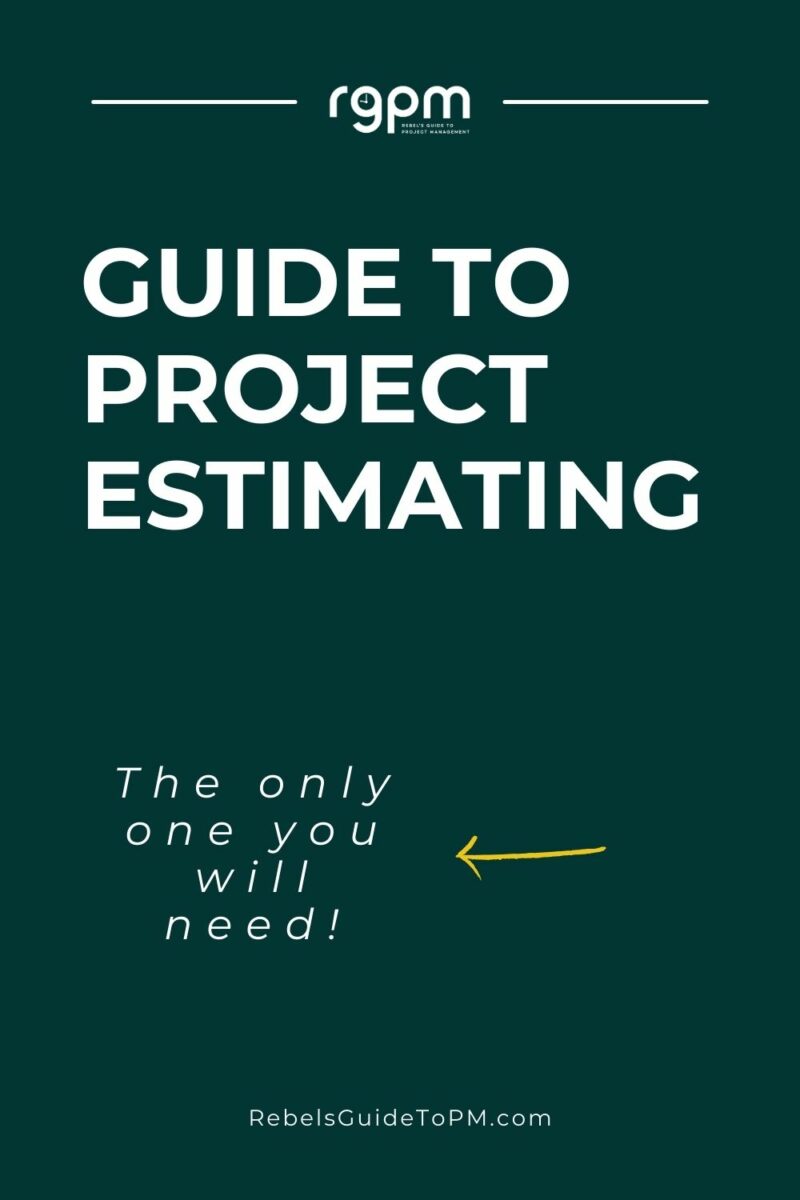
Definitive estimate
As you work through your estimating process and gather more detail from past projects and experts, you’ll end up with a definitive estimate: one that you can hang your hat on.
It’s a realistic, achievable target for what your project is going to spend or how long the work is going to take.
As you move through the project, you get more and more detail which helps polish the estimate. I’m still a fan of presenting estimates as ranges, even if you are getting to the point that you’re confident in the numbers. You can use small ranges, like +/- 5% as a way to signify that nothing is fixed in stone.
Your next steps
While all the techniques in this article are ‘best practices’ I’m reluctant to mandate what you should use for your project. Construction projects are going to use a different project estimation process to a small IT change.
If you have a project estimation tool, use that. It’s likely to be a feature built into your project management software, for example the ability to add a cost estimate to each task. Then the software rolls it all up to give you the total cost of the project.
If you don’t have a tool that will do that, or you choose to estimate another way, go with what you think would be the best option to give you the total costs or total duration for the project work.
[lasso id="28679" link_id="278786" ref="raid-log-budget-tracker"]This article first appeared on Rebel's Guide to Project Management and can be read here: Project Estimating: The Only Guide You Need
-
Resource Management in Projects: The Ultimate Guide
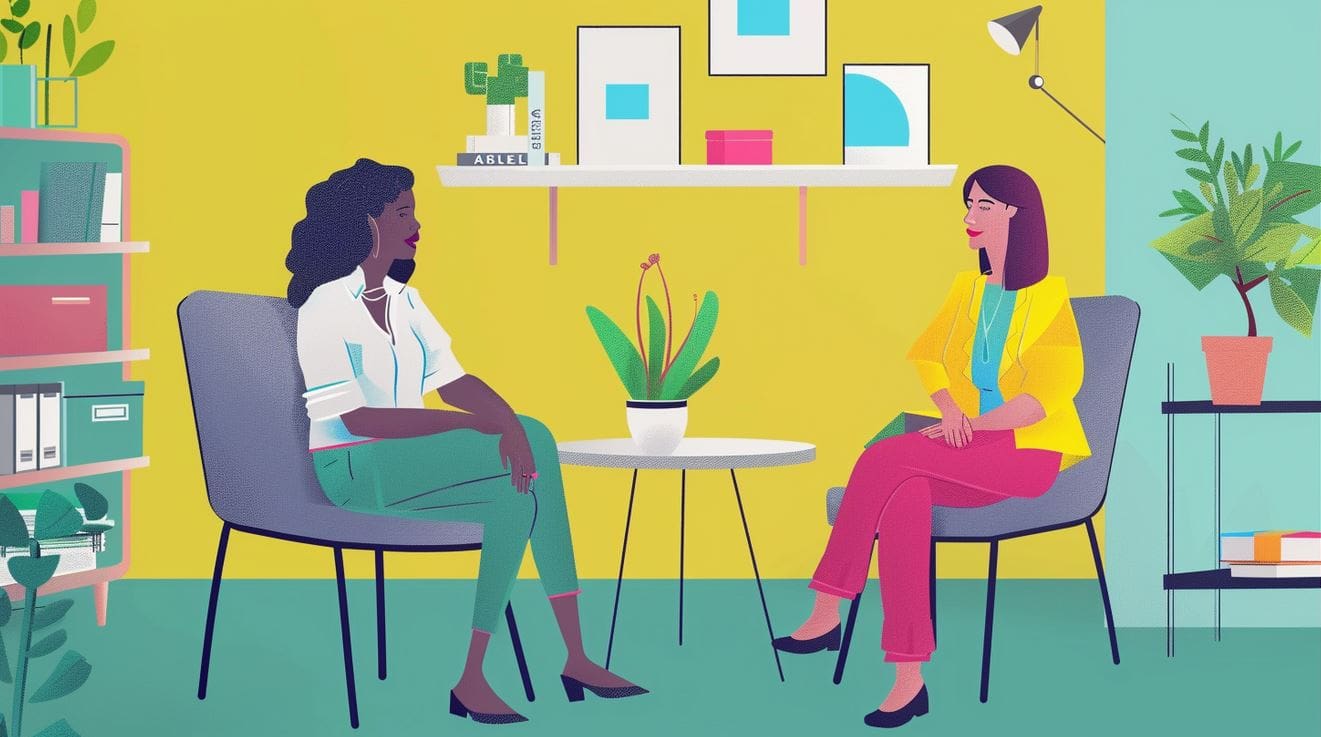
Projects are done by people. Whether that’s
just you, or whether you have a team of many hundreds, a project team is how
work gets done.Working with people is the main part of
project management. You need to know how to get people on your team and get
them to do the work at the right times. Project resource management is how you
do this.In this article, I’ll show you what project
resource management is, set out a simple process to do it, describe the tools
to help and give you tips to overcome some of the common issues.Resource Management Definition
Let’s start by defining resource
management.Resource management is simply planning, getting and using the resources
you need efficiently.What are the Types of Resource?
So what kind of resource are we talking
about?Mostly, when we say ‘project resource’ we
mean people. However, a resource could also be:- A room you need to book or hire, or other facilities
- Equipment, like a cement mixer or a sewing machine
- Raw “ingredients”, like sand or flour or other materials
- Services, like credit card processing services
- IT software or hardware
- Things that will be used up as part of the project, like flyers you give out to
promote your new café opening
And most importantly:
- Money. Cash is a huge a resource for projects.
Generally, resources are either people,
money or goods that you need to deliver your project.The Project Resource Management Process
I’m broadly drawing this project resource management process from A Guide to the Project Management Body of Knowledge (
PMBOK Guide ®)– Eighth Edition, with my own explanations and interpretation. Below are the broad steps you would go through to manage resources on the project.As background, the PMBOK® Guide - the Seventh Edition did not talk so specifically about processes, but the Eighth Edition brought them back, under the umbrella of performance domains.
[lasso id="30401" link_id="281875" ref="pmbok-guide-7"]Step 1: Make a Resource Management Plan
Plan out what resources you need for the project. Basically this means making a big list, based on discussion with your team, and using information from the Project Charter, plan and your general business knowledge. You can then create roles and responsibilities, a RACI matrix, a project organization chart and resource breakdown structure.
You might want to take this even further
and document exactly how you are going to estimate how much time resources will
be required for, how you are going to ‘win’ scarce resources, and what risks
you might face around securing the resources.PMI calls this 'Plan Resource Management'.
All of this gets written up into your
Resource Management Plan. In my experience, it’s easier to include a short
section in your main project management plan that covers resource management,
instead of creating a separate document.Step 2: Estimate Resource Requirements
Now you know the type of resource you need,
you have to think about how much time you need them for.You probably won’t need specialist subject
matter experts throughout the life of the project – you’ll just call in the
lawyers or the PR expert as and when you need them. But there are probably some
people and materials you’ll need throughout the project.In this step, you estimate what their
commitment needs to be.This is also done as part of the planning stage of the project management lifecycle.
Step 3: Get the Resources
You know what you need. Now you need to do
the negotiating, influencing, badgering to get the people and other resources
you need at the times you need them. Jump through whatever hoops your business
requires of you.We're now in the 'executing' i.e. doing stage of the project, having moved beyond planning.
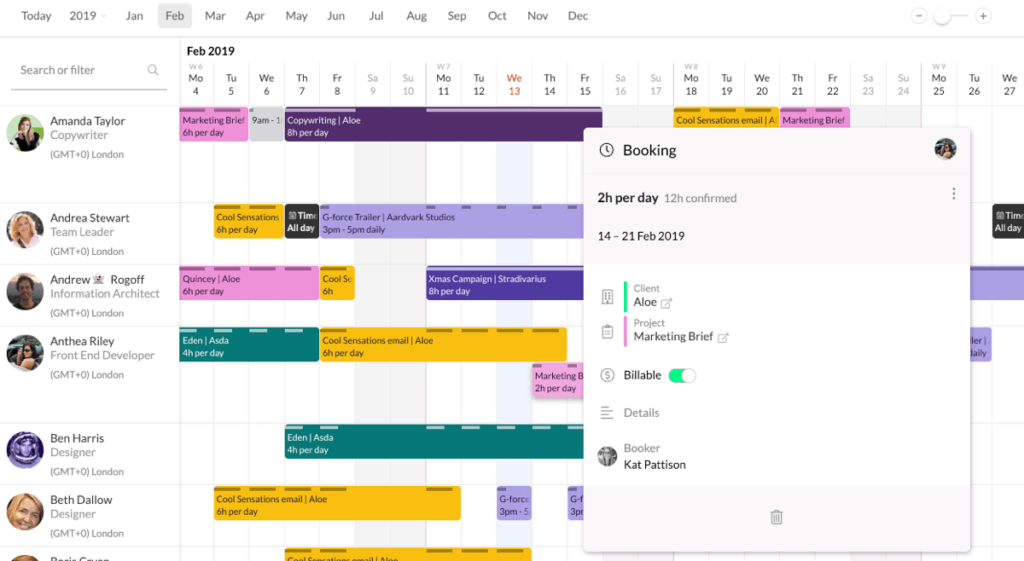
Book the resources you need for your project Note: You might have to review your project schedule and plans at this point because inevitably someone will have booked holidays at the exact time you need them to do system testing, or something. While this is a step-by-step process, you should approach it iteratively, and keep refining your resource management as necessary.
What is Resource Leveling?
When you first get your resources and apply them to your project plan, the result is going to look uneven. You’ll have people supposed to be working 150 hours a week, and some individuals sitting around doing nothing on some days.
Resource leveling is the task of smoothing it all out and rearranging resources to avoid burnout and keep the project moving forward. You might need to get extra people in during the busy points, or stretch out the project tasks over a longer period so one resource isn’t overloaded.
Your goal is to get to a point where your planned resource utilization (how much resource you need) is the same as resource availability (how much resource you have).
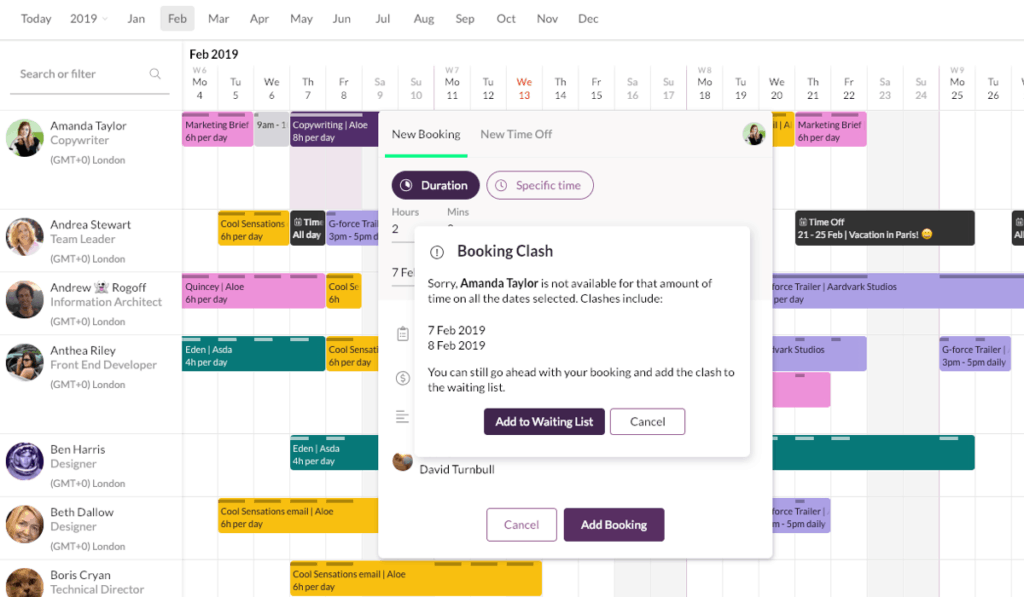
When you have a resource clash on a project, use resource leveling to smooth the work PMI calls this step 'Acquire Resources'. In real life, it's often a bit harder than it sounds!
Step 4: Lead the Team
As your project moves forward, you should
show leadership and management skills. Here’s what it looks like:- Make sure people know what they are supposed to do, when they need to do it, and who else should be involved.
- Set up team meetings.
- Give them access to project management software that they need to do their jobs.
- Meet with them regularly 1-to-1.
- Think about their training needs so they have the skills required to complete their tasks.
Basically, be a nice project manager to work with and an ethical human being. A lot of that is in creating a good team culture and helping people to do their best work.
Holiday time is a particular point to be wary of. Think about how you (and others on the team) will handover work before vacation time so you are prepared.
If critical chain method for scheduling is new to you, then I recommend reviewing the basics because it will give you a different way to look at handoffs between individuals. It's a way of rethinking the whole approach to resource dependencies, even if you don't use the whole process on your project.
Step 5: Monitor and Control Resourcing
This isn't really a formal step; it's something that you do throughout your project, as part of your general monitoring and controlling project management work.
It looks like making sure people are available at the right time to do the right work. It also covers resource reporting, flagging problems, taking corrective action, dealing with change requests, updating baselines, checking in with assumptions and that kind of thing.
Remember the other resources!
While most of your resource challenges will
probably come from the people, pay attention to the work required to deal with
your other resources too.Make sure suppliers have contracts and know
what they are supposed to deliver when. Book or hire the resources you need in
a timely fashion. Give them back when you don’t need them any longer. Be
constantly looking ahead for when resources might trip you up.An example: I was working on a project that needed a software update. We finished the work just before the end of year change freeze, so we delayed the update until the New Year. All fine. However, what I didn’t know was that as soon as change freeze was over, the infrastructure running the software was due for an upgrade. That meant I couldn’t get the software change through for another 6 weeks. If I had known about the resource dependency then, I would have tried harder to get the change completed and installed before the change freeze.
So what tools and techniques have you got
at your disposal to manage all of this?Project Resource Management Tools & Techniques
The first tool available to you is your
brain. Much resource management relies on professional judgement and talking to
the right people.The second tool available to you is
software. Many project management tools have resource management capabilities.
More on those in a minute.Then you’ve got more specific tools and
techniques, the main one being...Estimation
Resource estimation is always tricky. People
tend to be overly optimistic about how long they need to do a task.People also often fail to factor in that if
they are working
on multiple projects, they are less productive and take longer to complete
tasks because they switch between projects. So watch out for that.Make sure the person responsible for doing
the work also has some input into how long they think the work will take.Tip: Schedule resources for only 80% of their time. People can’t be productive on your project 100% of the week. Everyone needs a coffee break. (Plus, they will answer calls and emails to do with other projects, have team meetings with colleagues that are nothing to do with your project etc.)
Other Tools and Techniques
There are lots of tools and techniques for project resource management. Here are the important ones (to me) are:
- Meetings (I still laugh that this is considered a tool/technique)
- Negotiation, because it’s tough to convince people to give up their good team members for project work
- AI tools and predictive analytics
- Control charts and data analysis
- Problem solving, so you can work out what to do when that lorry full of important materials doesn’t show up
And, of course, decent software to do the
heavy lifting.Common Resource Management Tools
Most project management software tools
allow some degree of resource management. For example, MS Project lets you
create a resource pool and assign tasks to an individual.However, much resource management in
project management software is incidental and really only relates to task
allocation.The problem then comes that you rely on communicating with other managers or you have to assume your resources will flag a problem with their availability. There comes a point when organizations need to start thinking about resource management best practice and use a tool that lets everyone see who is available when for what work.
Look for a tool that gives you:
- a resource management dashboard
- resource calendars
- the ability to do resource capacity planning and forecasting (because forecasting on projects is so important!)
- an easy to use interface.
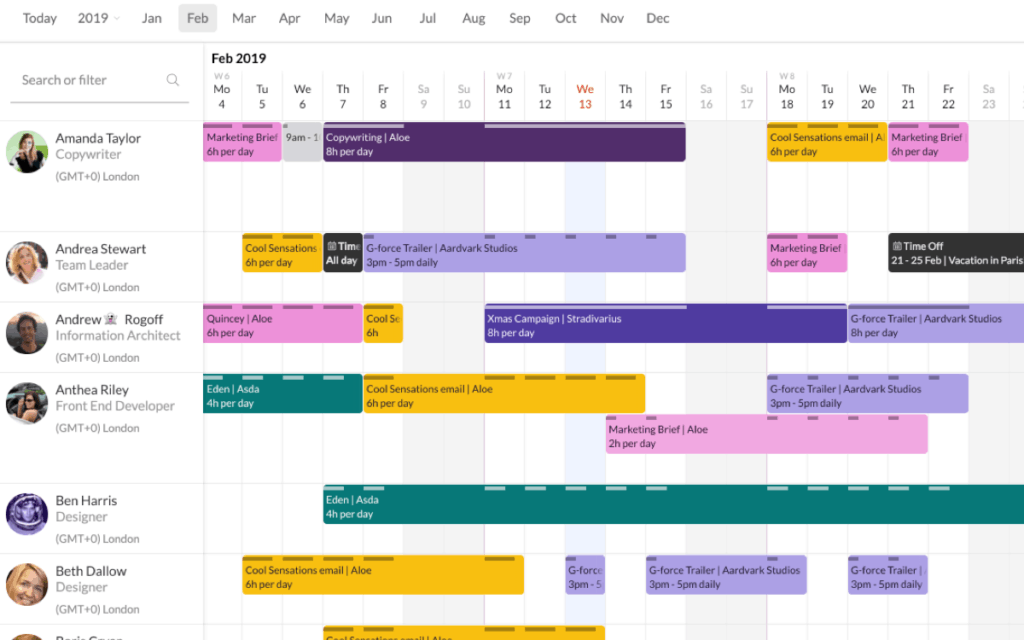
Project management resource calendar example Many people start out using spreadsheets or Outlook/Google calendar to manage resources, but it gets messy and they eventually need to graduate to something fit for purpose, like ResourceGuru.
What Does PRINCE2® Say About Resource Management?
PRINCE2® doesn’t say a lot about resource management. Resources are derived from the plan, and your planning activity includes assessing resource availability, assigning them to tasks and resource leveling.
The basic principle for resources is that
they are released to the project manager on a stage by stage basis to give some
control.How to Deal with Project Management Resource Issues
Regardless of what tool you use, you will
hit issues with resource management. Here are a few of the common ones and what
you can do about them.You have resource allocation issues
These happen when you can’t allocate people
when you want to because they are busy and it’s one of the most common
scheduling mistakes. They might be working on other projects, or they might
be out of the business on vacation or planned medical absence, or maternity
leave. Or for any reason.Once I was waiting on someone to complete a
task and then found out they had been made redundant the week before and no one
had told me.Fix by: Work hard to get visibility of resource
availability. Talk to line managers. Ask people to tell you about planned
absence. Build a culture of ‘team’ so that they think to tell you if they
aren’t available. And be prepared to problem solve on the day you find out they
aren’t around and you need them urgently.You have productivity issues
You planned properly, with robust
estimates, but you aren’t making as much progress as you think you should.This can happen when your plan included
generic or unnamed resources. The productivity of the person assigned to do the
task is different to the fictional productivity level of the generic person on
the plan.For example, you may have estimated based
on the assumption that a designer had 5 years’ experience, but you get an apprentice.
They are still capable of doing a good job, but it takes them longer.Fix by: Resource management best practice is to tweak
the project plan to fit the productivity levels of named resources as soon as you know who they are. Keep
your plan under review.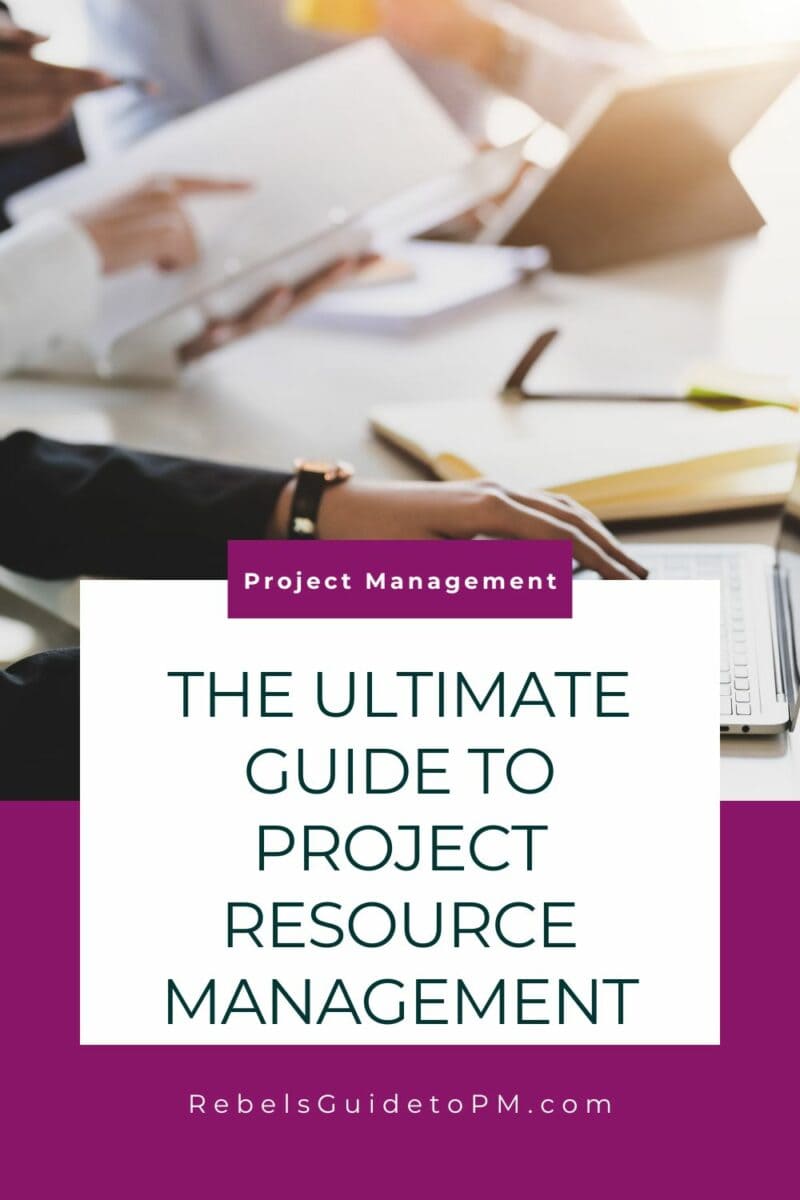
Your team doesn’t have the right skills
You might have great people, but they don’t
have the right skills. That could happen because the requirement for a new
skill comes later in the project, as you are working, and you didn’t foresee
the requirement. Or just because your business doesn’t have people with those
skills.Fix by: Building training into your plan. The sooner
you identify needs, the sooner you can make sure you upskill the team with
coaching, mentoring, formal training or something else. Or you could decide to
buy in a contract resource who does have the skill (in that case, plan in some
knowledge transfer so you aren’t stuck when they leave)Your estimates are no good
This can happen when the person estimating
isn’t the person doing the work.Fix by: There’s no easy win here. If your estimates are
looking wonky, go back and re-estimate. Review the assumptions you made at
estimating time. Get some help! And make sure the people doing the work are
involved in saying how long it is going to take.There we have it. Resource management is so important for project teams. It improves efficiency, keeps everyone on the same page and makes sure you’ve got the right people for the job available at the right time. In other words, you can’t manage a project without a good resource management process and the tools to support you.
This article first appeared on Rebel's Guide to Project Management and can be read here: Resource Management in Projects: The Ultimate Guide
-
Google vs Meta Marketing Certificates: Which Should You Choose?
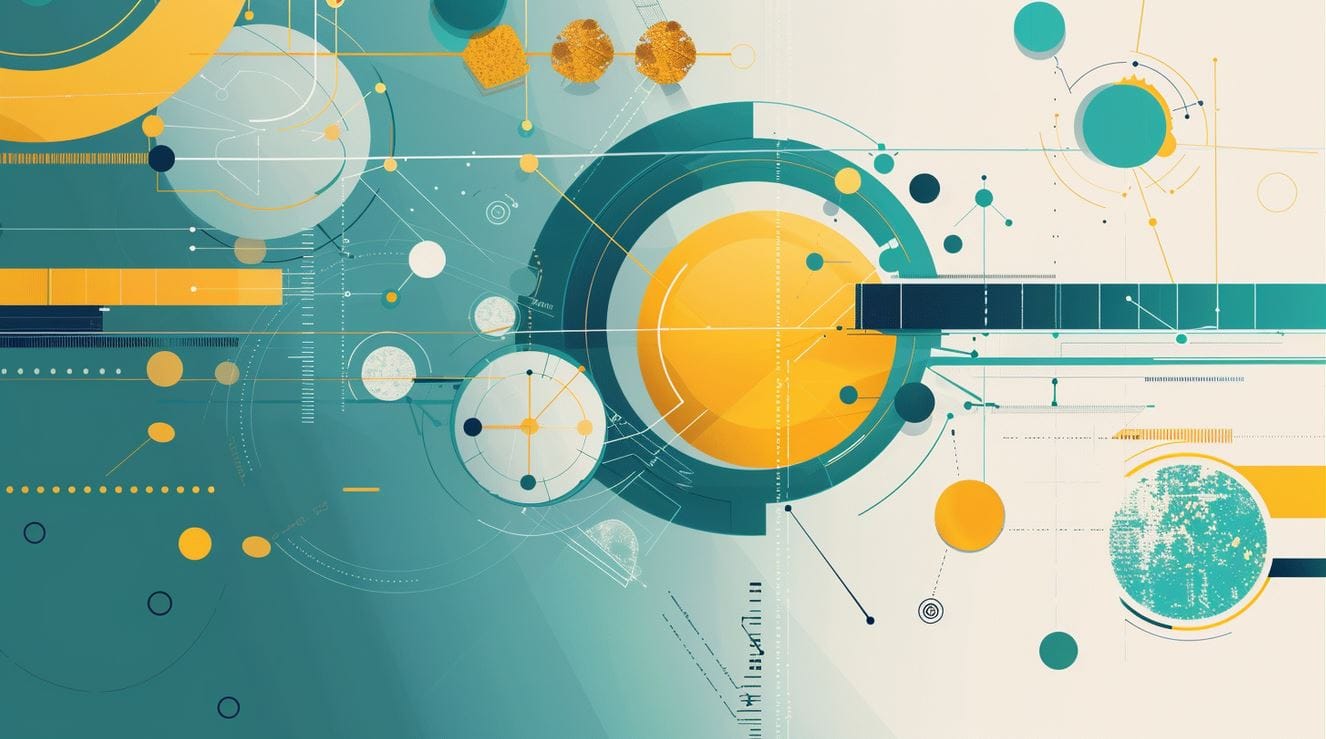
Are you trying to decide between the Google Digital Marketing Certificate and the Meta Social Media Marketing Certificate on Coursera? You’re not alone. Both programs are highly rated, beginner-friendly, and taught by two of the biggest names in the tech and advertising world.
I’ve completed the
Google certificate myself (you can read my full review here) and found it a solid foundation in e-commerce, SEO, email marketing, and analytics.While I haven’t taken the Meta course yet, I’ve reviewed its syllabus, explored feedback from other learners, and compared the structure, tools, and job fit side by side.
In this article, I’ll walk you through:
- The key differences between the
Google and Meta marketing certificates - Who each one is best for
- Career outcomes and hiring prospects
- Whether it’s worth doing both.
Let’s dive in and help you choose the certification that fits your goals—and lands you the job you want.
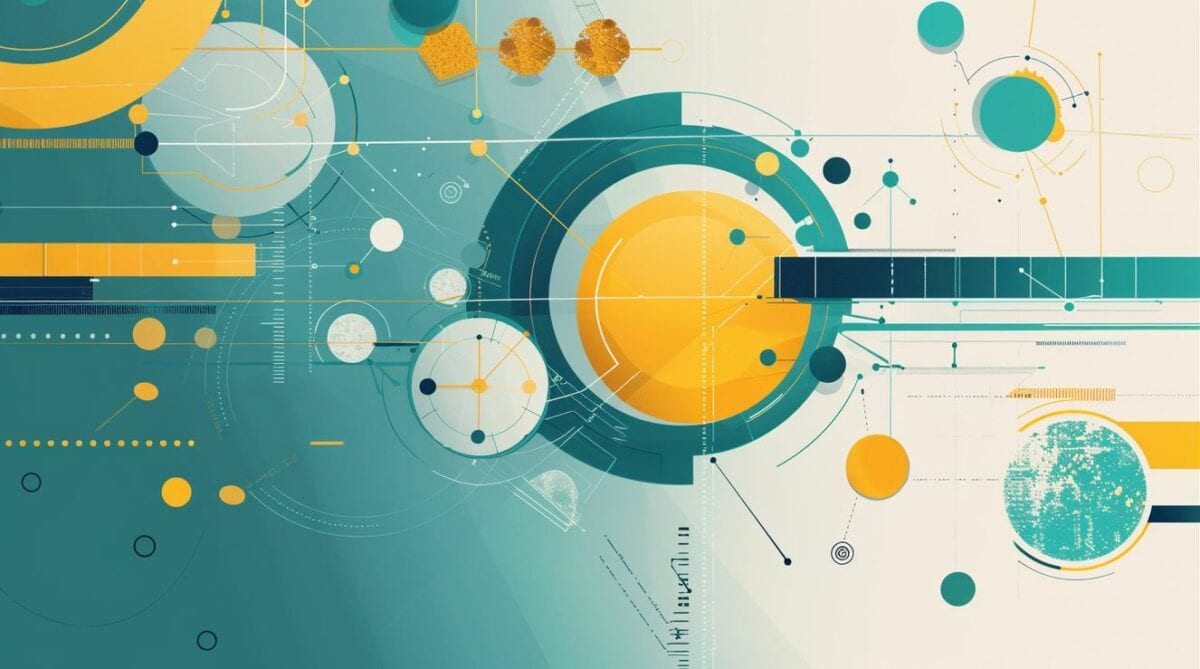
Overview of both certificates
Let’s do a quick recap of what these courses from marketing giants cover.
Feature Google Digital Marketing Meta Social Media Marketing Duration ~6 months ~6 months Cost £32/mo (Coursera) £32/mo (Coursera) Number of Courses 8 6 Capstone Project No Yes Focus SEO, email, analytics, e-commerce Facebook/IG ads, content creation, social strategy Tools Covered Google Ads, Google Analytics, Shopify, Hubspot and othersFacebook Business Suite, Canva, Instagram They are both available on Coursera and are included with Coursera Plus (so if you have a subscription, you could take them both).
Is the
Google or Meta marketing certificate easier?I’d say the
Google one is easier to complete because it does not include a Capstone. Course 8 (the AI job search course) is optional. There are several optional assignments.So, if you’re looking for an easy ride, the
Google certificate is certainly do-able.However, if you want to get a job and do well in your new career, I don’t think you should be looking for easy! Do all the assignments. Practice using the tools.Don’t shy away from the Capstone because it takes a while – it will make you a better marketer!
There is a learning curve with both certificates, which is about the same.
Who is this
Google Career Certificate best for?The content of the courses determines the fit for students. The
Google course is e-commerce and business focused, suitable for people who are looking to work in traditional businesses.I’d say it was best for:
- Aspiring digital marketers looking for broad knowledge
- Business owners or freelancers who want e-commerce and analytics
- People interested in SEO/PPC/Google Ads roles – this is a very specialized skill!
I did this course (and passed, yey!) and I don’t do digital marketing for a traditional business, but it taught me about e-commerce, search console, data analytics (not detailed), search engine optimization, CPC and other things that are helpful in my work on website development projects in my day job.
This course also has a job search module, Accelerate your job search with AI, which is helpful, especially if you don’t know where to start! It will help you polish your CV or resume, LinkedIn profile and prep for interviews.
Want to know what roles you can get with this qualification? Read my full guide about
Google Digital Marketing Certificate jobs.[lasso id="37249" link_id="301368" ref="google-digital-marketing-e-commerce"]Who is the Meta Social Media Marketing Professional Certificate best for?
Meta’s course won’t teach you anything about
Google Ads (obvs) so it’s more relevant for people who are supporting social media within their business.It will only teach you about the social media platforms owned by Meta (obvs, again) but the principles will set you up for success if you want to bring other social tools into your digital landscape.
It's good for:
- Those aiming for social media-focused roles
- Creators, influencers, or small business owners building on IG/Facebook who would benefit from learning about Meta Ads Manager and Meta Business Suite
- People who want to work in community management or paid social.
The big benefit is that you get the Professional Certificate (which is ACE® recommended for prior learning) but you also get the Meta Digital Marketing Associate Certification.
Once you have taken this course, look for job titles like:
- Social Media Manager
- Social Media Specialist
- Social Media Coordinator
… it’s all very social media-y which is great if campaign performance, building a content calendar or learning about ad placement is the kind of career you want to have.
Want to learn more about Meta’s course? Explore it on Coursera.
[lasso id="39951" link_id="302076" ref="meta-social-media-marketing-professional-certificate"]
Certificate Target Job Titles Best For Google Digital Marketing Assistant, SEO Associate, Email Marketing Coordinator Generalist, e-commerce, Google Analytics rolesMeta Social Media Manager, Content Creator, Facebook Ads Specialist Creators, social-first marketers 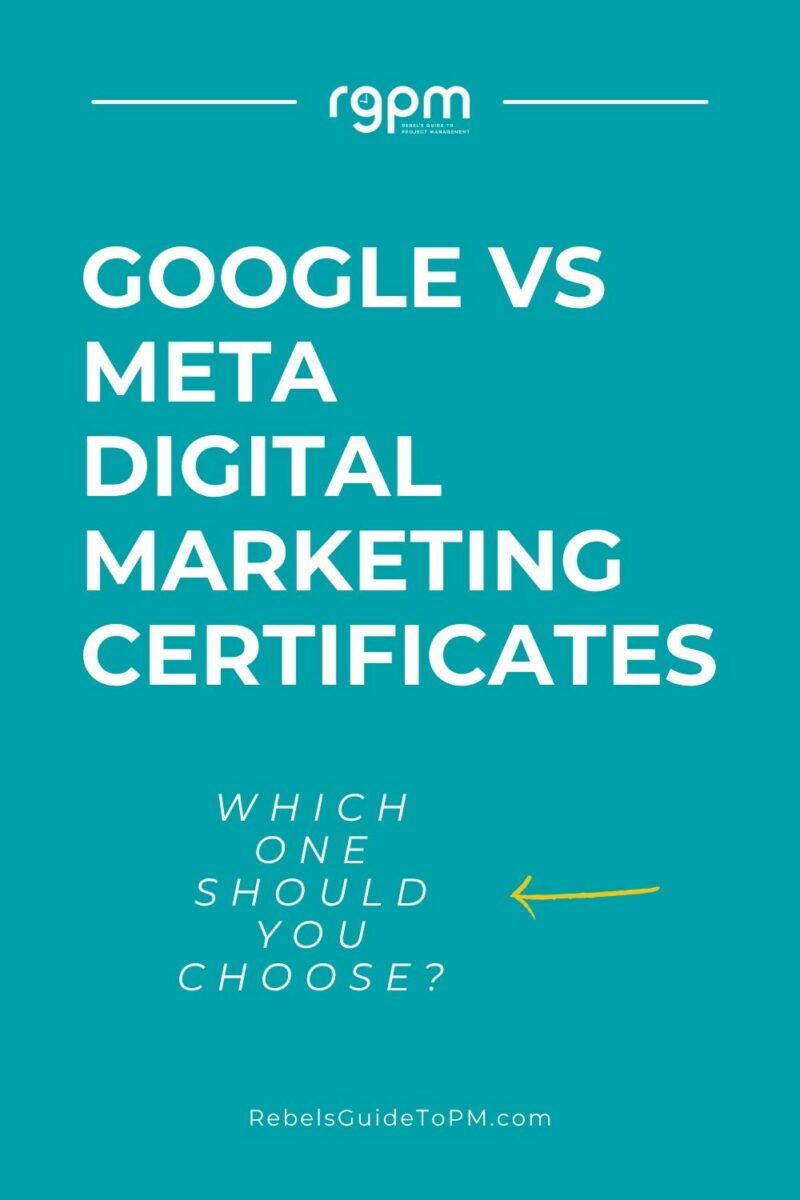
Which has better career outcomes?
Google’s course aligns better with job listings for SEO, marketing assistants, etc. I've written a separate article on the jobs available with the Google Marketing Certificate, so you can check out the kinds of roles you can expect to be able to apply for.
The Meta certification suits freelancers, people working in the creator economy, and content management roles – perhaps I should have taken this one after all!
Read next: What employers think hiring candidates with Google Certificates - read the interviews!
In terms of are you likely to get a job having taken one of these training programs,
Google ’s Employer Consortium is a win for me. That’s a group ofGoogle partners who actively recruit from ‘graduates’ from their certificates. You’ll get access to their job seeking resources once you’ve completed the course.
A strong supplemental credential
We’ve interviewed and hired candidates who listed
Google Professional Certificates, particularly in Digital Marketing and Project Management. While the certificate alone is not enough to guarantee a hire, it signals that the candidate has taken initiative and completed focused, relevant training. It often helps them stand out in a crowded applicant pool, especially when they lack formal experience.Jared Bauman, CEO, 201 Creative, LLC
However, the Meta program ends with a Capstone, which means you’ll get a tangible project you can use to show employers what you can do. Meta’s training is excellent and you’ll be learning first hand from the people behind Facebook and Instagram – that’s worth a lot.
There aren’t any published stats that I could find about which certificate has the best employability outcomes, but they are both well-respected.
I think overall, building an online presence for yourself is really what is going to get you a job. You'll want to highlight your marketing strategy and marketing analytics knowledge on your LinkedIn profile, along with your certificates, so employers can find you in their searches.
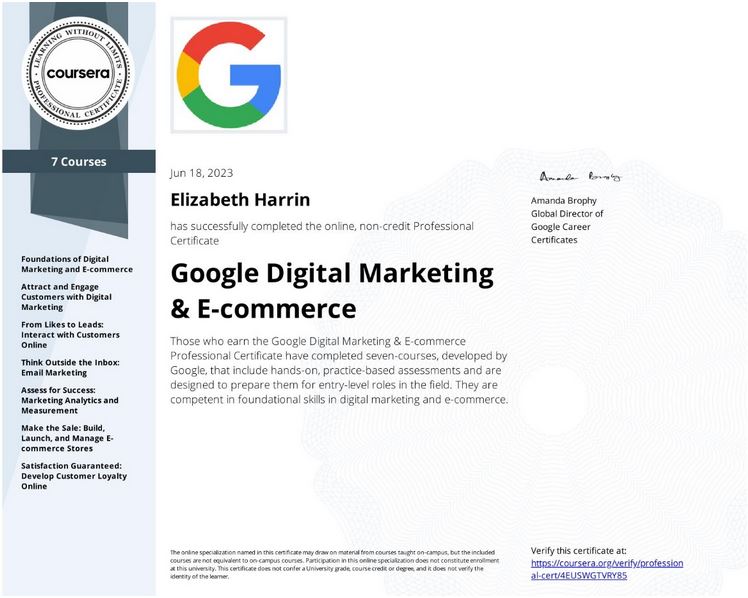
This is my Google Digital Marketing and e-Commerce certificateBoth courses will give you insights into customer journeys, campaign creation and content strategy, so you can align your campaign objectives to the organization's goals.
My recommendation
While you have to make the final choice yourself, this is my take on it:
- For generalist marketers or career switchers --> Google
- For content creators or social media specialists --> Meta
Having said that, you could do both, or start with one and supplement with the other. Whichever you choose, good luck with your learning!
This article first appeared on Rebel's Guide to Project Management and can be read here: Google vs Meta Marketing Certificates: Which Should You Choose?
- The key differences between the
